To fix multiplayer on Minecraft PE, ensure all players are connected to the same Wi-Fi network or enable Xbox Live in the game settings. Additionally, make sure all devices have the latest version of Minecraft PE installed.
Minecraft PE offers an engaging multiplayer experience for players to connect, collaborate, and build together. However, issues may arise when attempting to join or host a multiplayer game. To address these challenges, it’s crucial to understand the steps for fixing multiplayer on Minecraft PE.
By following a few simple procedures, you can seamlessly enjoy multiplayer gameplay without interruptions. This guide provides an overview of the necessary actions to take, ensuring a smooth and enjoyable multiplayer experience in Minecraft PE.

Troubleshooting Multiplayer Issues In Minecraft Pe
Having trouble with multiplayer in Minecraft PE? Don’t worry, we’ve got you covered. Learn how to troubleshoot and fix multiplayer issues in Minecraft PE with our easy-to-follow guide. Get back to gaming with your friends in no time!
Check Your Internet Connection
One of the most common causes of multiplayer issues in Minecraft PE is a poor or unstable internet connection. Before troubleshooting any other problems, it is crucial to ensure that your internet connection is stable and working properly. Here are a few steps you can take to check your internet connection:
- Make sure you are connected to a reliable Wi-Fi network or have a strong cellular signal.
- Restart your router or modem to refresh the connection.
- Disable any VPN or proxy services that may interfere with your internet connection.
Ensure All Players Have The Same Game Version
Minecraft PE updates are released regularly, and if you and your friends are running different game versions, you may encounter multiplayer issues. To avoid this problem, it is important to ensure that all players involved in the multiplayer session are using the same game version. Here’s what you can do:
- Check for updates in the App Store or Google Play Store and make sure you have the latest version of Minecraft PE installed.
- Coordinate with your friends and ensure that they also have the latest version of the game.
- If your friends have an older version, ask them to update before attempting to play together.
Verify That Multiplayer Is Enabled
If you are experiencing issues with multiplayer on Minecraft PE, it is essential to ensure that the multiplayer feature is enabled in your game settings. Follow these steps to verify and enable multiplayer:
- Open Minecraft PE and navigate to the main menu.
- Tap on “Settings” and then select “Profile” or “Game Settings.”
- Scroll down and make sure the “Multiplayer Game” option is turned on.
- If it is already on, try toggling it off and then back on again to refresh the settings.
Restart Your Device
Sometimes, restarting your device can resolve common issues with Minecraft PE multiplayer. Restarting helps clear any temporary glitches or conflicts that may be affecting the game’s performance. Here’s how you can restart your device:
- Press and hold the power button until a menu appears.
- Select the “Restart” option and wait for your device to power off and on again.
- Once your device has restarted, open Minecraft PE and try connecting to multiplayer again.
By following these troubleshooting steps, you can effectively address and fix multiplayer issues in Minecraft PE. Remember to check your internet connection, ensure all players have the same game version, verify that multiplayer is enabled, and restart your device if necessary. Happy gaming!
Checking Your Internet Connection
Is your Minecraft PE multiplayer not working? Check your internet connection for any issues that may be causing the problem.
Checking Your Internet Connection
Connect to a Stable Wi-Fi Network:
First, ensure that you are connected to a stable Wi-Fi network. Weak or intermittent connections can cause issues with multiplayer gameplay. Try to avoid using cellular data, as it may not provide the stable network connection required for a seamless Minecraft Pocket Edition (PE) multiplayer experience.
Run a Speed Test:
Running a speed test can help you determine the actual performance of your internet connection. There are several online tools and apps available that can quickly analyze your internet speed. Look for a download speed of at least 3 Mbps and an upload speed of 0.5 Mbps for a smooth multiplayer experience.
In conclusion, a stable internet connection is crucial for a successful Minecraft PE multiplayer experience. By connecting to a stable Wi-Fi network and running a speed test, you can ensure a seamless and enjoyable gaming session with your friends.
Ensuring All Players Have The Same Game Version
Ensuring All Players Have the Same Game Version is crucial for a seamless multiplayer experience in Minecraft PE. Mismatched versions can lead to compatibility issues, causing frustration and disrupting gameplay. To avoid these problems, it’s essential to ensure that all players have the same game version installed on their devices.
Check For Updates In The App Store
One of the primary steps to ensure everyone is on the same game version is to check for updates in the App Store. Players should regularly navigate to the App Store on their respective devices and search for any available updates for Minecraft PE. Installing the latest update ensures that everyone is running the same version, minimizing the risk of compatibility issues.
Ask Other Players To Update Their Game
If you notice that some players are using an outdated version, ask them to update their game. Politely remind them to check for updates in the App Store and download the latest version of Minecraft PE. Clear communication and prompt action can help in aligning all players to the same game version, enhancing the multiplayer gaming experience.
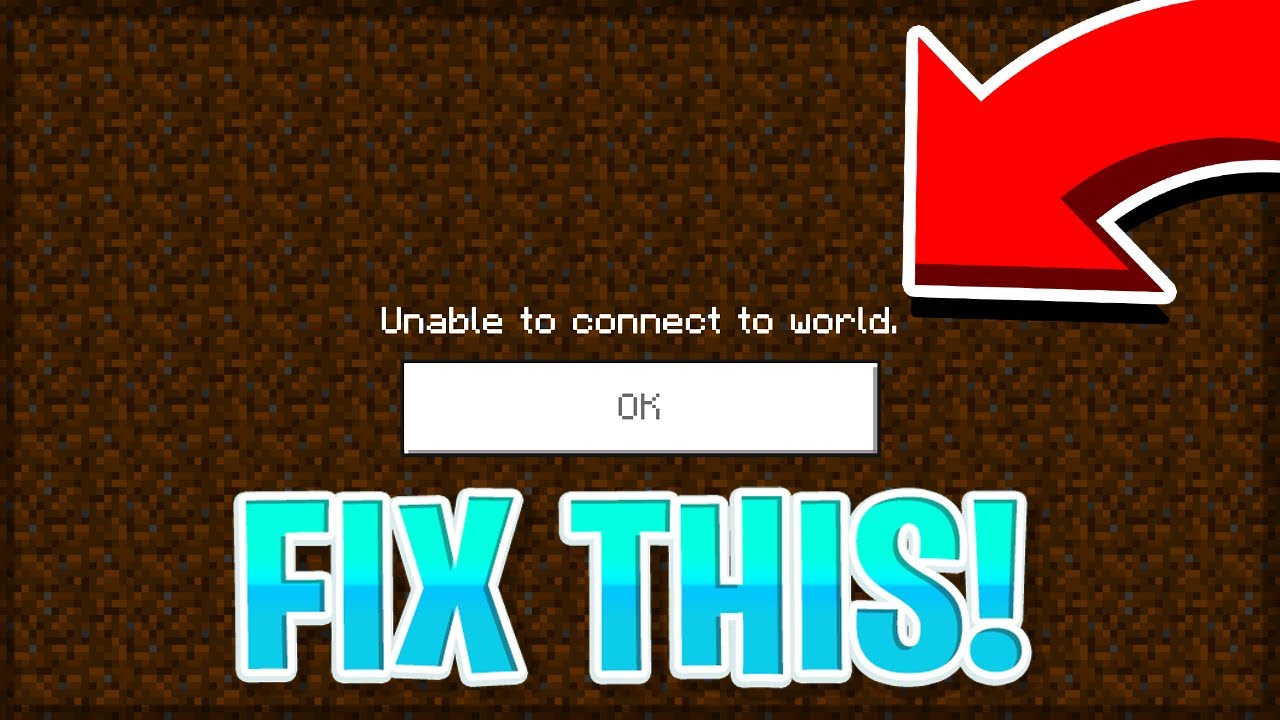
Verifying That Multiplayer Is Enabled
To ensure multiplayer is enabled on Minecraft PE, go to Settings, then click on “Profile. ” Check if the “Multiplayer Game” setting is switched on. If not, enable it to allow multiplayer access and enjoy playing with friends on the game.
Before you can start playing Minecraft PE with your friends online, you need to make sure that multiplayer is enabled on your device. Checking and verifying this is a simple process that can be done within the game settings. In this section, we will guide you through the steps to verify and enable multiplayer on Minecraft PE.
Check The Multiplayer Settings
To begin with, check your multiplayer settings to ensure they are properly configured. Here’s how:
- Open Minecraft PE on your device.
- Go to the “Settings” menu.
- Scroll down and find the “Multiplayer” section.
- Make sure the “Multiplayer Game” toggle is switched to “On”.
- Verify that the “Visible to LAN Players” option is also enabled.
Enabling both the “Multiplayer Game” and “Visible to LAN Players” options is crucial for allowing multiplayer gameplay. Once you have made these changes, you are one step closer to playing Minecraft PE with your friends.
Ensure That Multiplayer Is Allowed
Another important aspect to check when verifying multiplayer on Minecraft PE is to ensure that multiplayer is allowed on your device. Here’s what you need to do:
- Exit the Minecraft PE app and go to your device’s main settings.
- Look for the “Restrictions” or “Screen Time” section.
- If you have restrictions enabled, enter the passcode to access them.
- Scroll through the restrictions settings to find “Multiplayer” or “Online Multiplayer.”
- Make sure this option is set to “Allowed” or “On”.
By allowing multiplayer access on your device, you are permitting for Minecraft PE to connect with other players online. Once you have completed these steps, you are ready to start playing multiplayer on Minecraft PE.
Restarting Your Device
To fix multiplayer issues in Minecraft PE, try restarting your device. Power off and on your device, then relaunch the game to resolve connection problems and enhance the multiplayer experience. Restarting can help clear any potential glitches and facilitate smoother gameplay for you and your friends.
Turn Off And Turn On Your Device
To fix multiplayer issues on Minecraft PE, one of the simplest and most effective steps you can take is to restart your device. This can help resolve any temporary glitches or conflicts that may be causing connectivity problems. By turning off and turning on your device, you are essentially giving it a fresh start, allowing it to refresh its systems and connections. To perform this step:
- Press and hold the power button on your device.
- A menu will appear on the screen.
- Select the option to power off your device.
- Wait for a few seconds to ensure that the device is completely powered off.
- Press and hold the power button again to turn on your device.
Turning off and turning on your device can help clear any temporary issues and should be the first step you take when experiencing multiplayer problems on Minecraft PE.
Close The Minecraft PE app And Reopen It
If restarting your device didn’t resolve the multiplayer issues on Minecraft PE, the next step is to close the app completely and then reopen it. This can help refresh the game’s connection to the server and fix any minor issues that may be causing the multiplayer problems. To close the Minecraft PE app:
- On your device, navigate to the home screen or the app switcher.
- Swipe up or swipe left or right to find the Minecraft PE app.
- Swipe the app up or off the screen to close it completely.
Once the app is closed, wait for a few seconds before reopening it. Launch the Minecraft PE app again and check if the multiplayer issue has been resolved. This simple step can often solve connectivity problems and allow you to enjoy multiplayer modes without any disruptions.

Frequently Asked Questions Of How To Fix Multiplayer On Minecraft Pe
Why Is My Minecraft Pe Multiplayer Not Working?
If your Minecraft PE multiplayer is not working, it could be due to a poor internet connection, an outdated game version, or server issues. Try resetting your internet, updating the game, or joining a different server to fix the problem.
How Do I Troubleshoot Minecraft Pe Multiplayer Connection Issues?
To troubleshoot Minecraft PE multiplayer connection issues, check your internet connection, ensure both devices are on the same network, restart your devices, reset your router, or try connecting to a different Wi-Fi network. You can also contact Minecraft support for further assistance.
Can I Play Minecraft PE multiplayer With Friends Globally?
Yes, you can play Minecraft PE multiplayer with friends globally. Use online server platforms like Realms, Aternos, or PocketMine-MP to create a server and invite your friends to join. Alternatively, you can join public servers or use third-party apps to connect with friends across the world.
Conclusion
To sum it up, fixing multiplayer on Minecraft PE can greatly enhance your gaming experience. By ensuring you and your friends have stable internet connections, properly setting up your network, and keeping your game and devices up to date, you can minimize connection issues and enjoy seamless multiplayer sessions.
Don’t forget to utilize the various troubleshooting methods discussed earlier to resolve any remaining problems. So, grab your friends and get ready to embark on countless adventures in the vast world of Minecraft PE multiplayer!